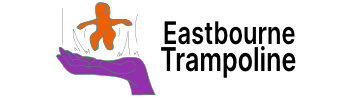Everything is stored in a "Vault
You CANNOT use Obsidian without a vault. It is where everything is stored. Think of a vault as a ‘main folder’, for all of the other files and folders to be stored in.
Here’s an example vault:
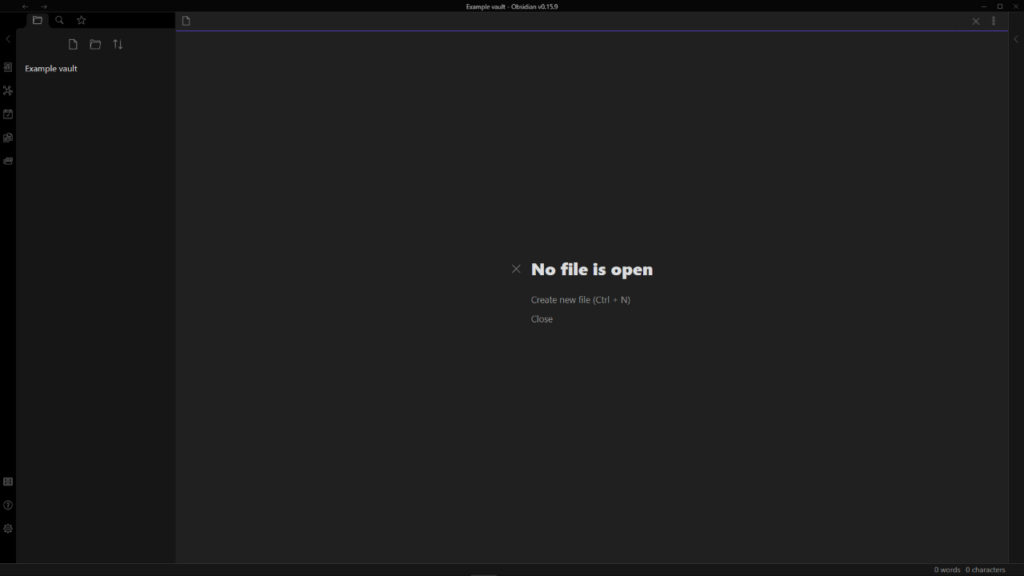
Vault switcher
When you first open Obsidian you will be shown the “Vault switcher”.
Each option will use a folder on your device.
Quick start selects the vault name and folder location for you.
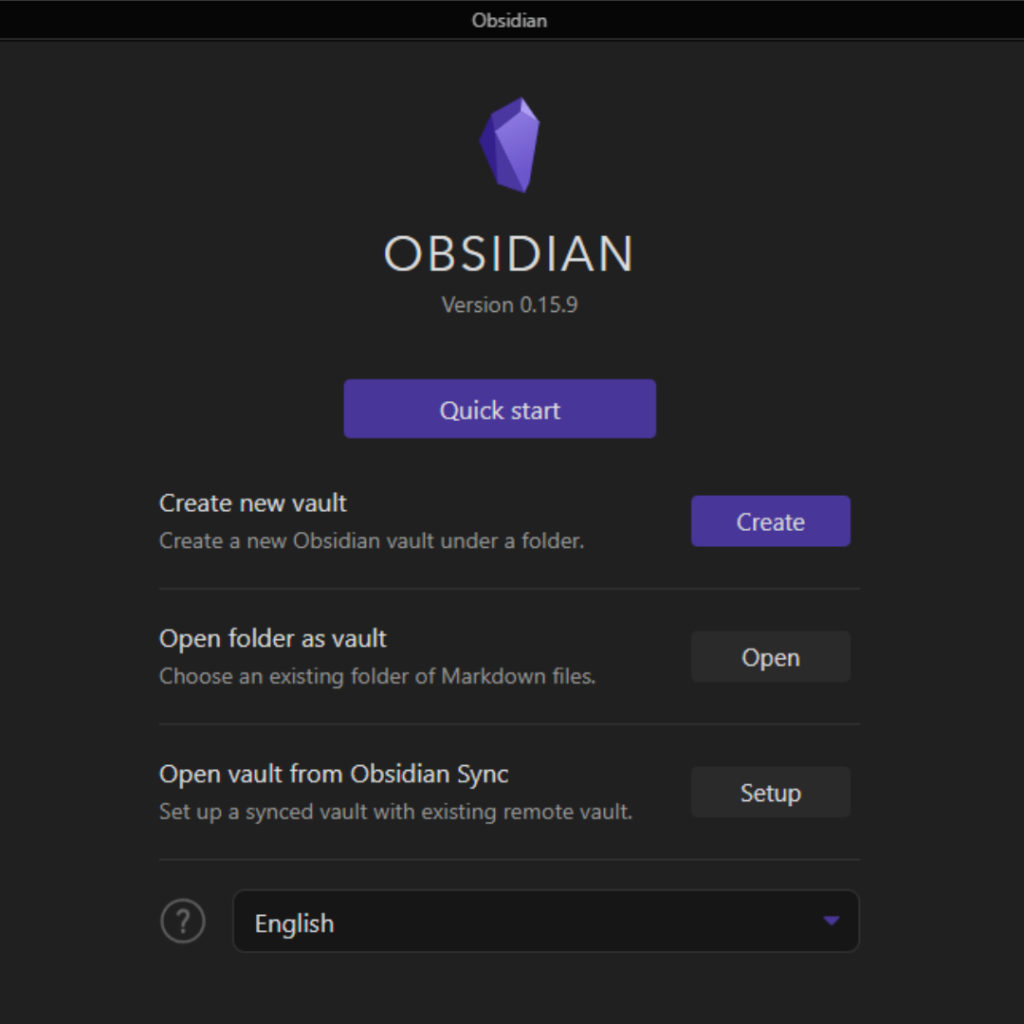
Create a new vault
If you “create a new vault” you will need to pick a name. This is the name of the ‘main folder’, which can be changed later.
Then pick a location. Ideally somewhere on your device you will remember.
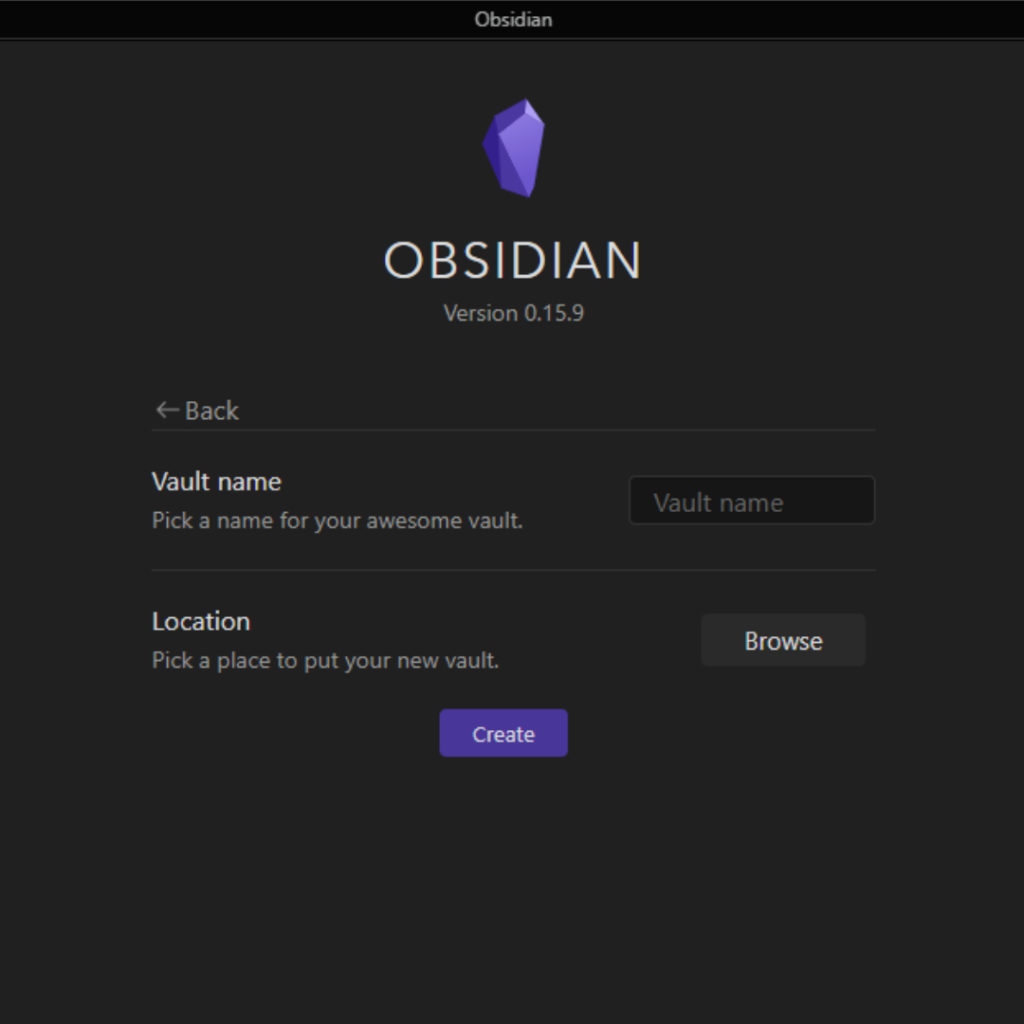
Open a folder as a vault
Using the “Open folder as vault” option will require you to have a folder already created on your device. The folder can have other files and folders inside however, they will appear in Obsidian.
Here’s how you can create a folder on windows:
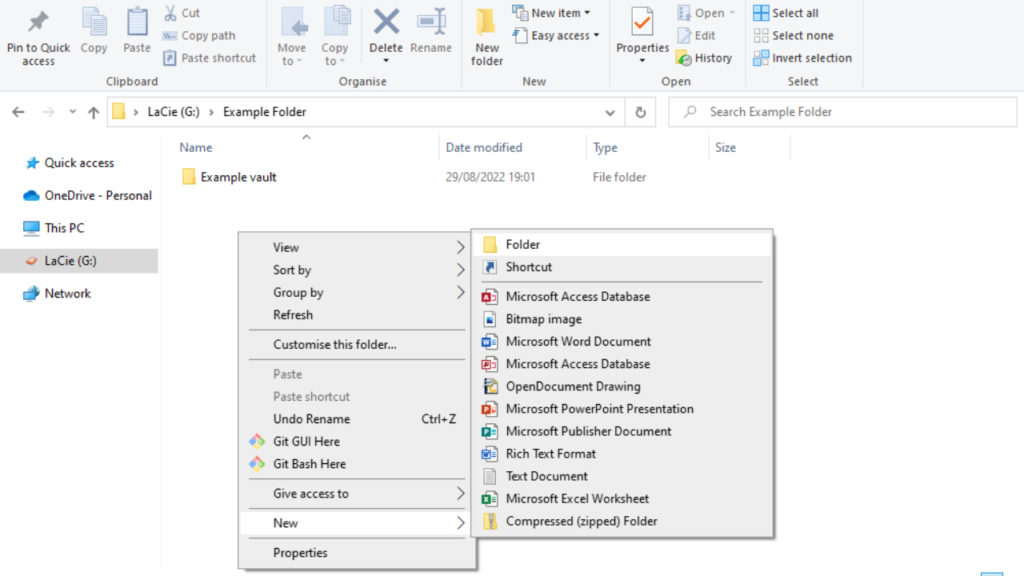
Open a sync vault
The “Open vault from Obsidian sync” can only be used if you have purchased Obsidian sync. You can create a vault from one of your ‘remote vaults’, or from a ‘shared vault’.
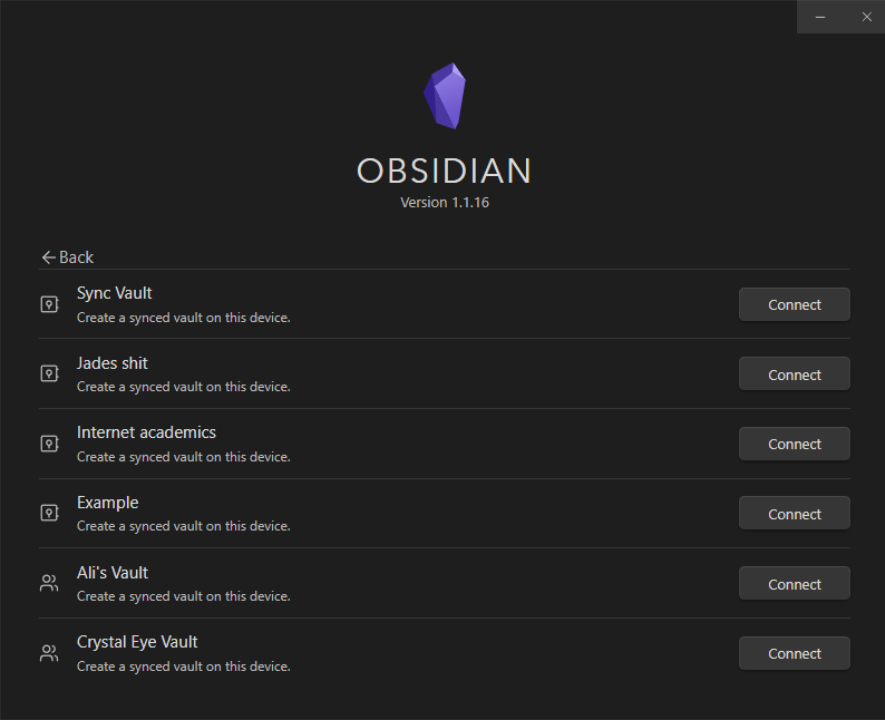
As sync vaults are protected you may need to add the password.
Then you will be asked to ‘Start syncing’. It looks at the files and folders on your device in the ‘local vault’. Looks at the files and folders in the sync vault ‘remote vault’. Then merging them both together.
During the creation of a vault, the local vault will be empty, so the remote vault will be added and stored on your device.
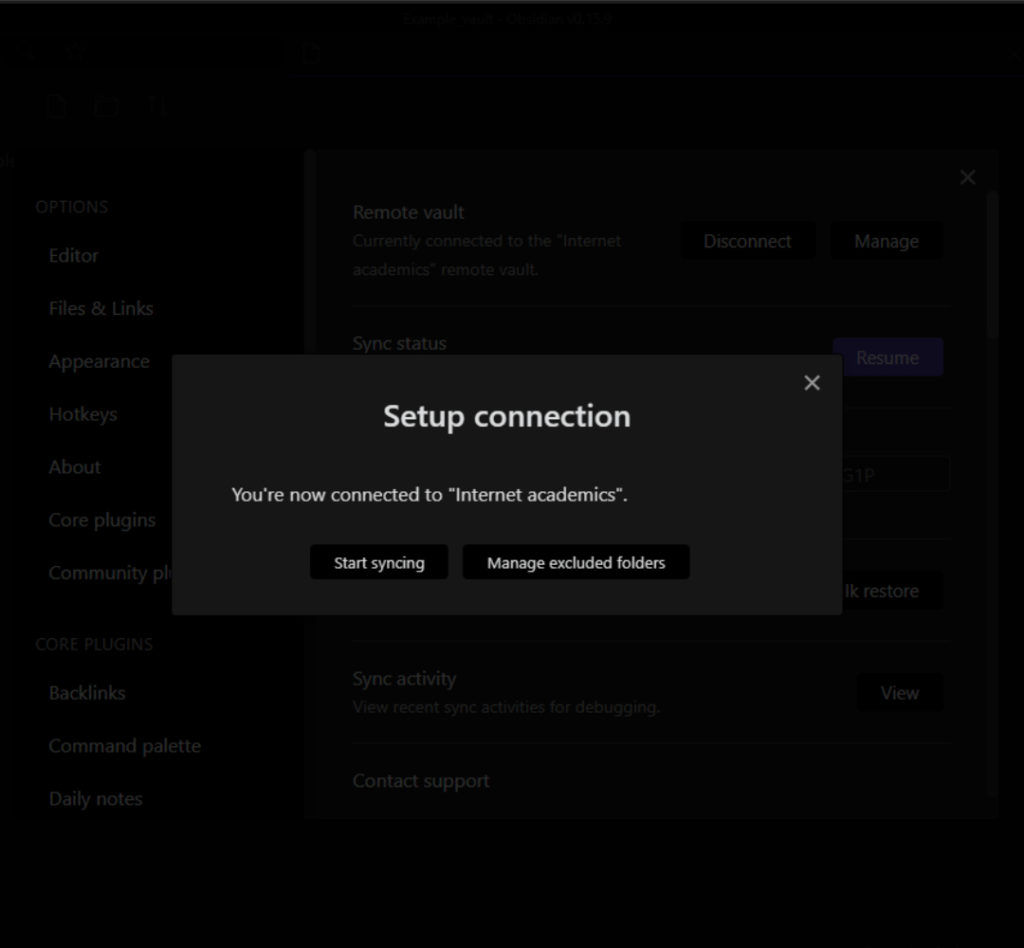
Opening the Vault swticher
While you have Obsidian open you can open the vault switcher using the icon in the ribbon.