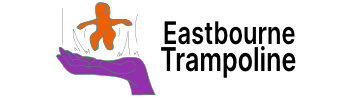Book Search
The Book search plugin makes adding books into Obsidian easier.
You can use the Ribbon button or hotkey.
First search for the book, then filter for the specific book you want.
Customize the settings:
- Add default folder location
- Add {{title}} for the filename
- Customize frontmatter
- Customize file content
I use:
- Author: {{authors}}
- Subtitle: {{subtitle}}
- Category: {{category}}
- Publisher: {{publisher}}
- Pages: {{totalPage}}
- Cover: {{coverUrl}}
And add:
- Class: Library
- Rating:
- Status:
- Priority:
- Complete: False
- Recommendation:
Then for the content:
- Install the Templater plugin
- Install the dataview plugin
- Add query in for the canvas dashboard – in template below
If I want to change the cover image:
- Search online for the cover
- Copy image link
- Paste into the file frontmatter
Canvas dashboard
Right click and add groups to put all the book cards in.
I make a grid:
- Priority
- High
- Medium
- Low
- Status
- Reading
- Queued
- Waiting
You may want to change the zoom threshold to see everything.
Either side of the grid I add query pages:
- To be read – shows my backlog of suggestions
- Priority – show grid books to edit field data
- Complete – to see what I have read
If you want the dataview queries to look like a card gallery:
- Open the CSS snippet folder
- Add a card CSS snippet
- Insert “cssClasses: cards” into the query file
The minimal theme has an alternative option.
To show the cover in the grid card, I add another query.
Every person will have unique queries depending on:
- Folder location
- File names
- Frontmatter names
My queries are in the template below.
Metadata menu
The metadata menu plugin gives you options to edit fields easier.
I shared more about the plugin here.
Create a class – I called it Book.
Then add fields for edit:
- Rating – Start 5-1
- Recommendation – Spyglass 5-1
- Complete – true or false
- Priority – Changes with canvas group
- Status – Changes with canvas group