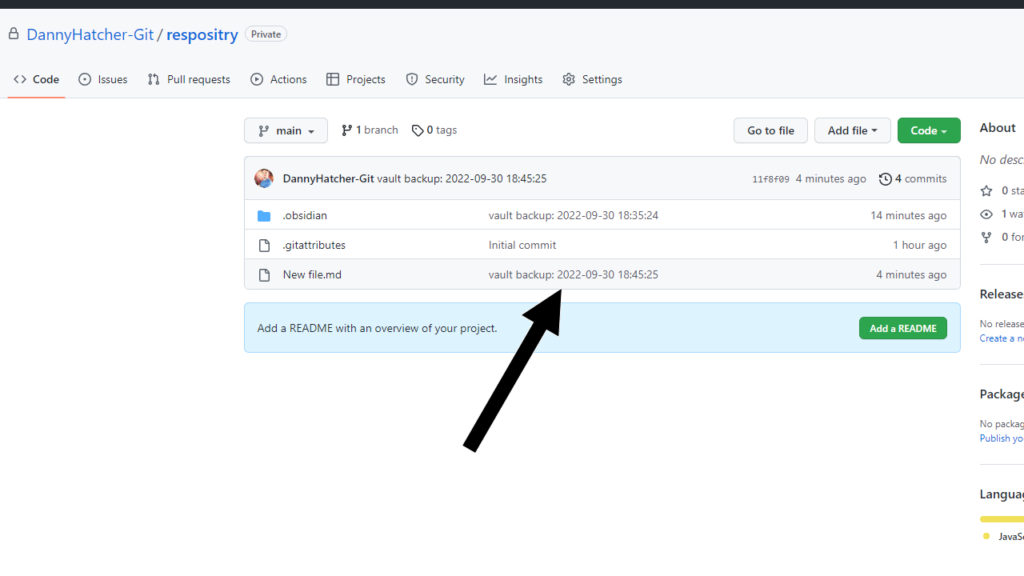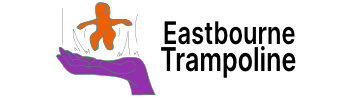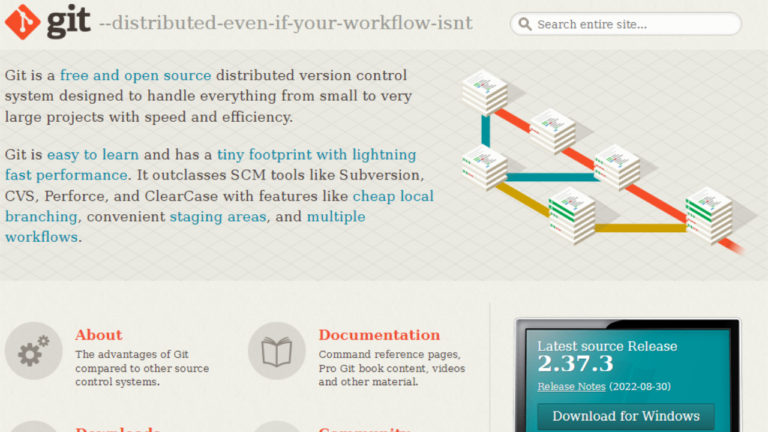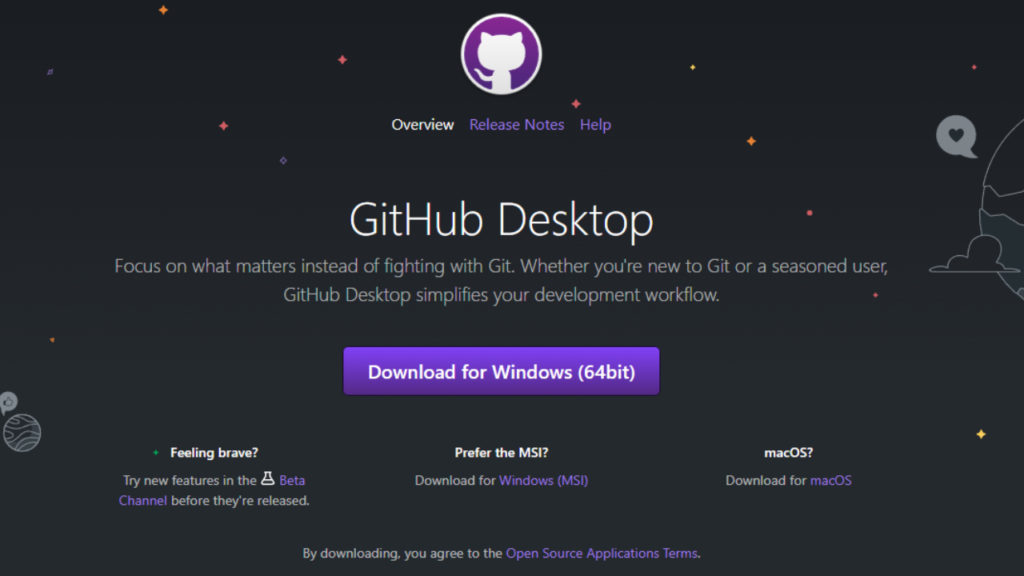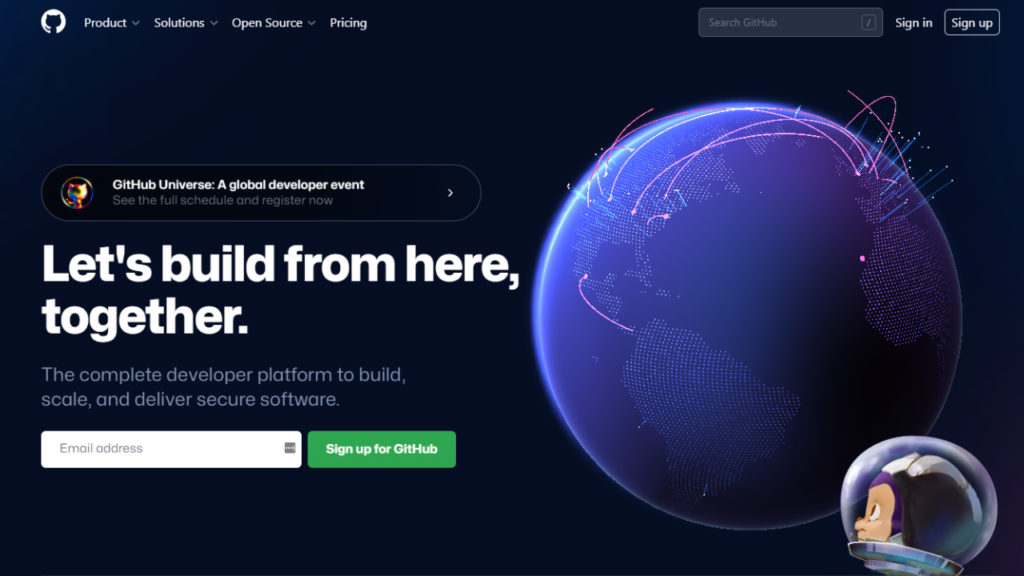Open the Obsidian Settings
Click on the Settings icon in the bottom left of the screen.
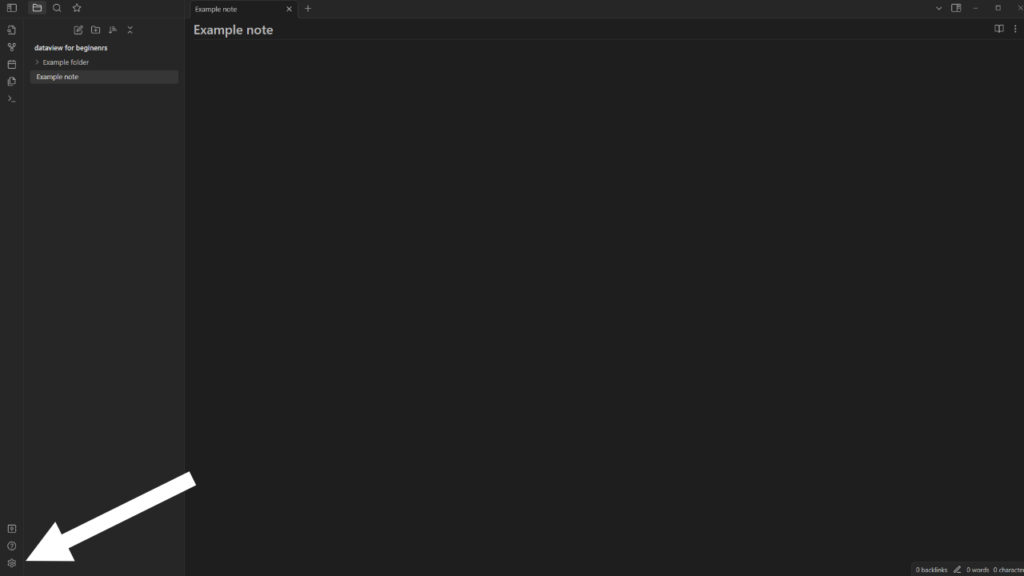
Go to the Community plugins
Click on the Community plugins tab in the left menu.
Push Turn on community plugins.
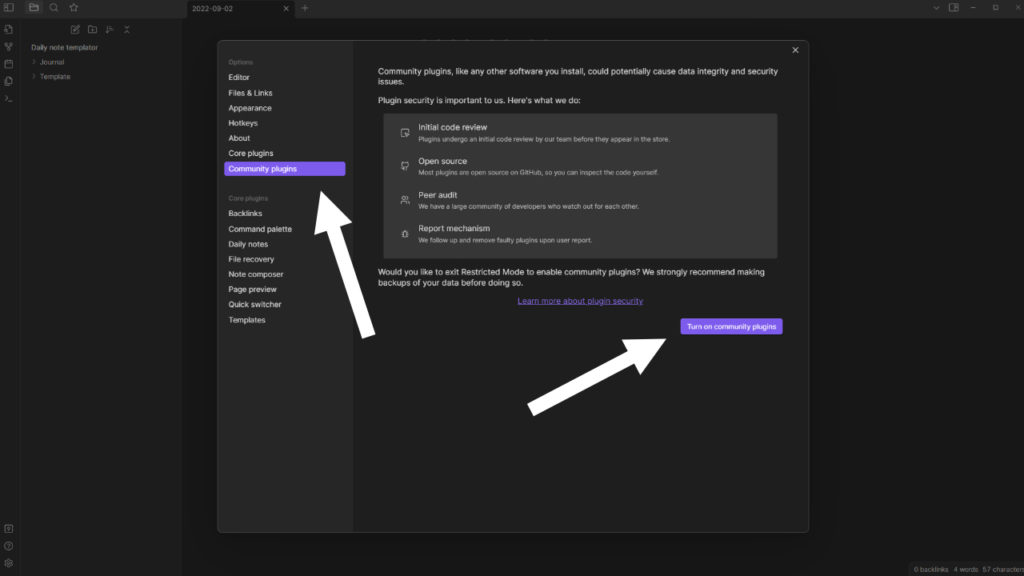
Browse community plugins
Click on the browse button.
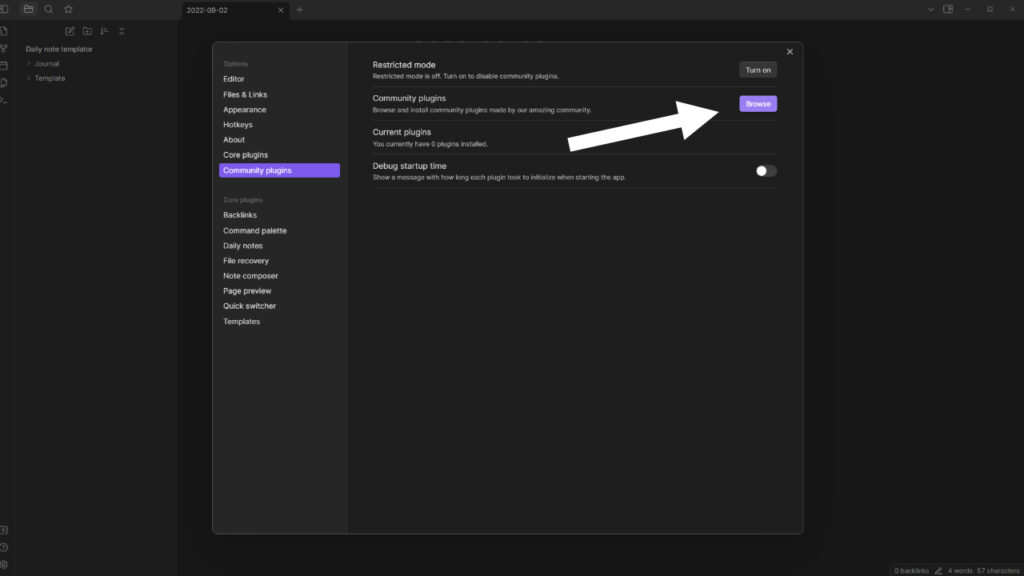
Install Obsidian Git
Push install in the plugin window.
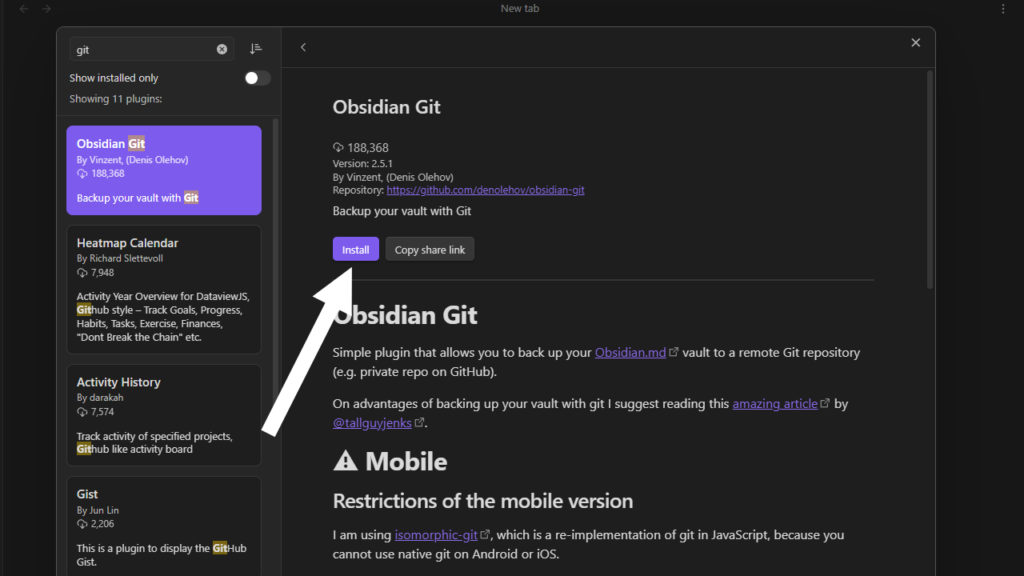
Enable Obsidian Git
Push enable in the plugin window.
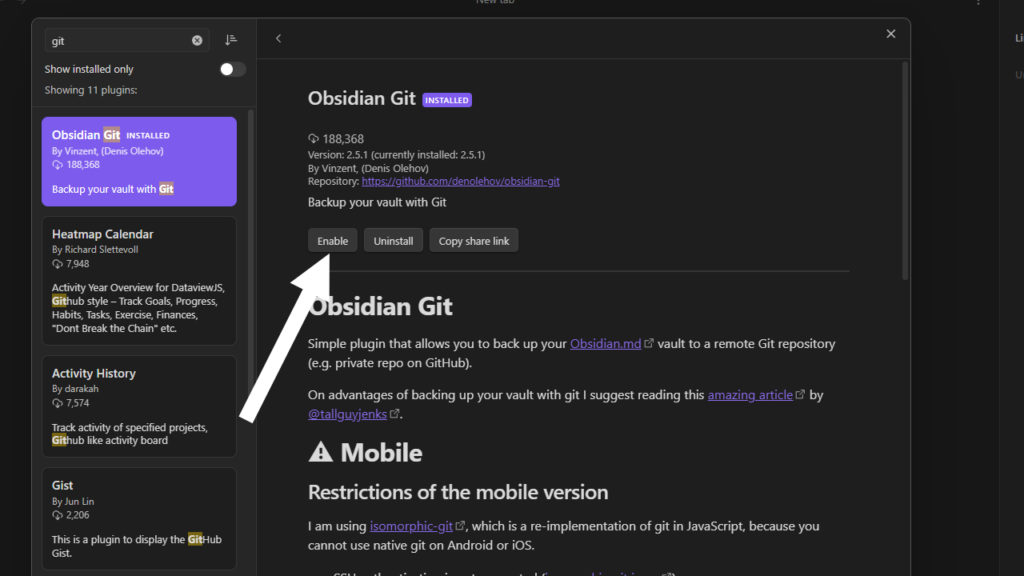
Obsidian Git settings
This warning message will show until a Git repository is created.SS
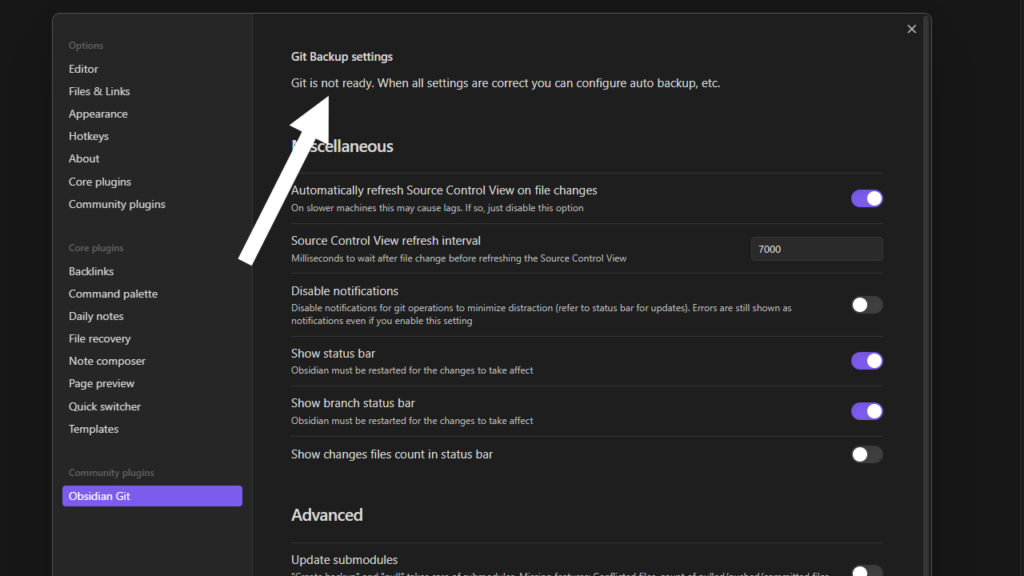
Create Repository
GitHub Desktop Repository
Name the new repository.
Choose a location for the repository.
Create the new repository.
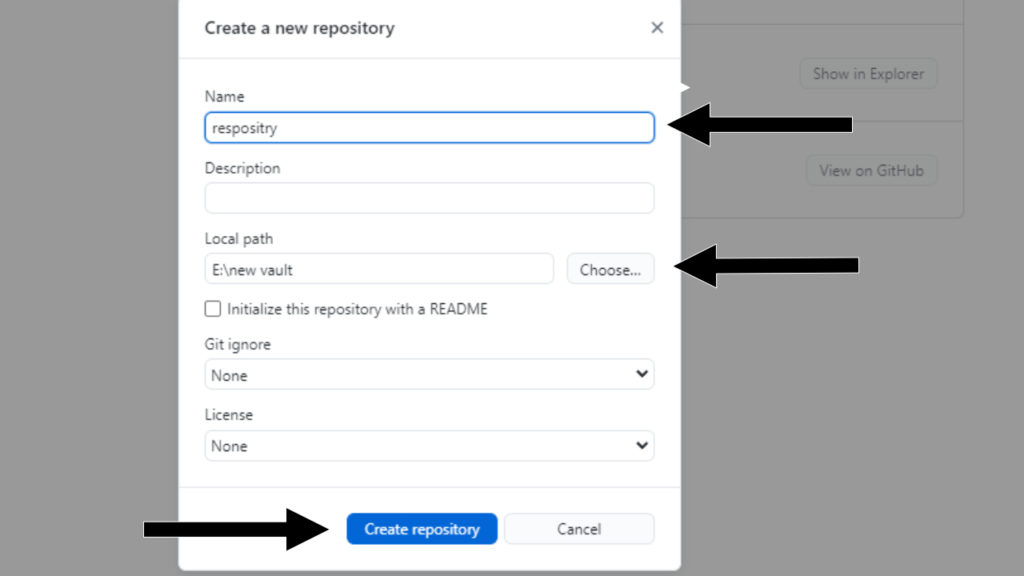
Local to remote repository
Confirm you are in the correct local repository in the top right.
Push Publish repository.
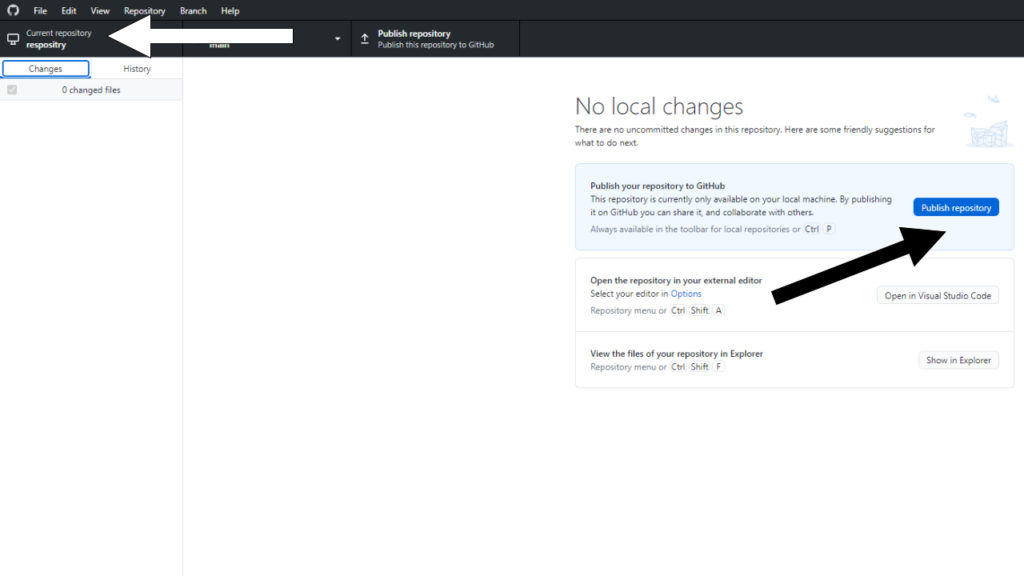
Notice the name repositry is misspelt in the creation and location images.
Yes, it should be repository, but it still shows it works 😁.
Push to remote repository
Name the remote repository that will be on your GitHub account.
Keep the repository private so others can’t see your files.
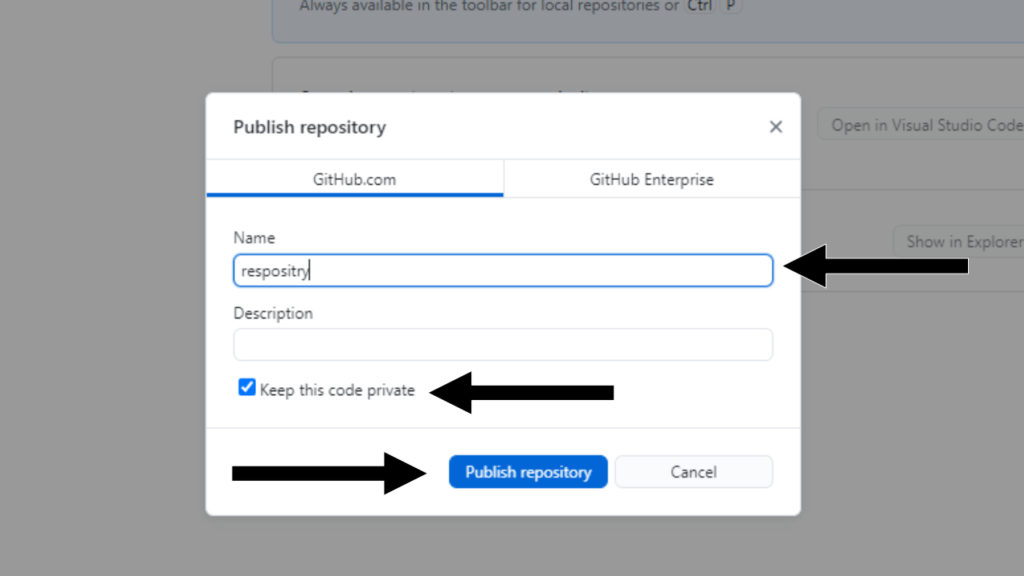
GitHub repository
Push the Repository button.
Locate the remote repository to confirm the push was completed.
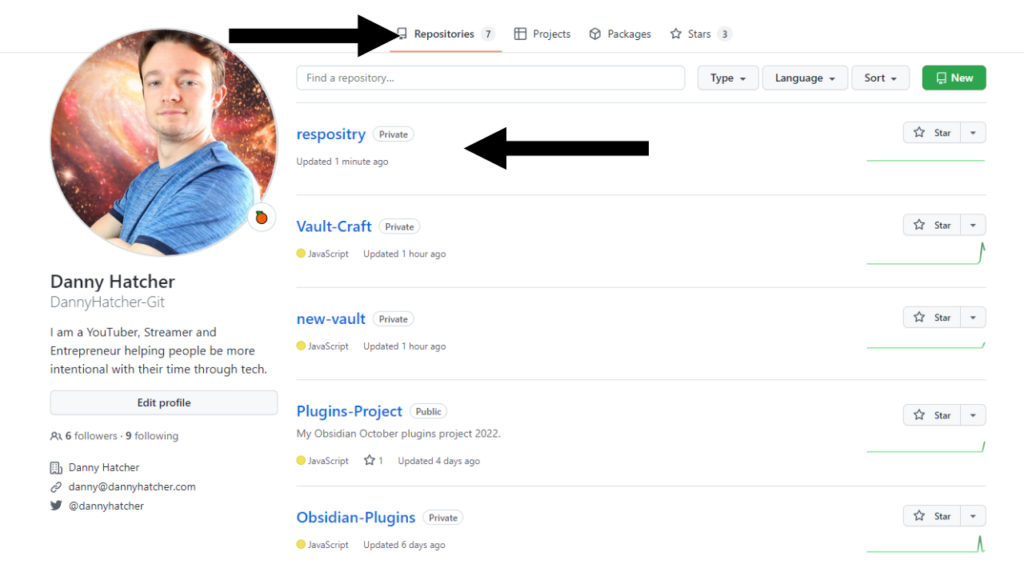
Locate local Git repository
If the .git folder is not in your Obsidian vault you need to move it.
The .git folder is in the repositry folder, not the new vault folder.
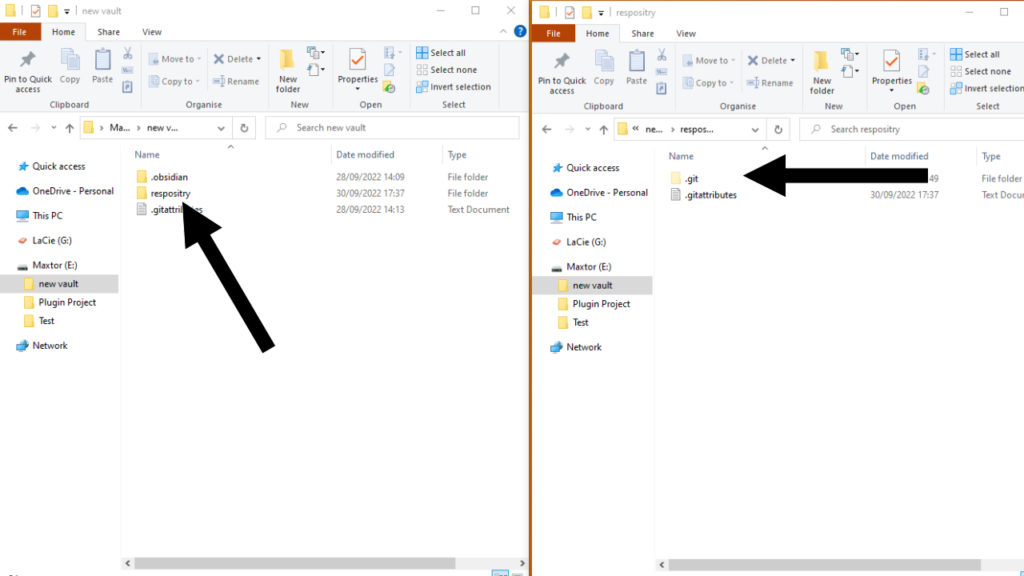
Move local Git repository
Cut and paste the .git and gitattributes over to the vault folder.
The vault folder is the folder where all of your Obsidian notes are stored.
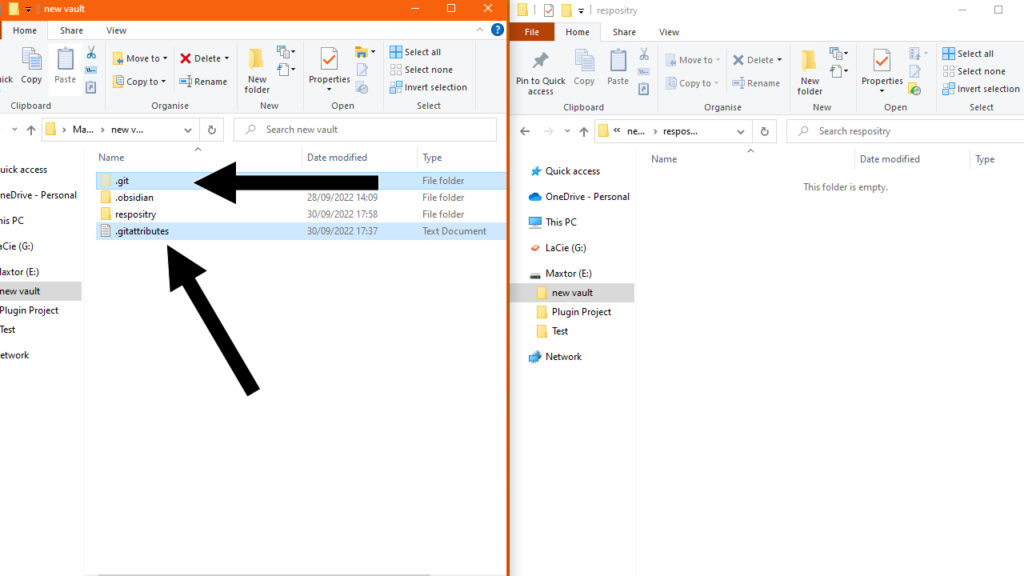
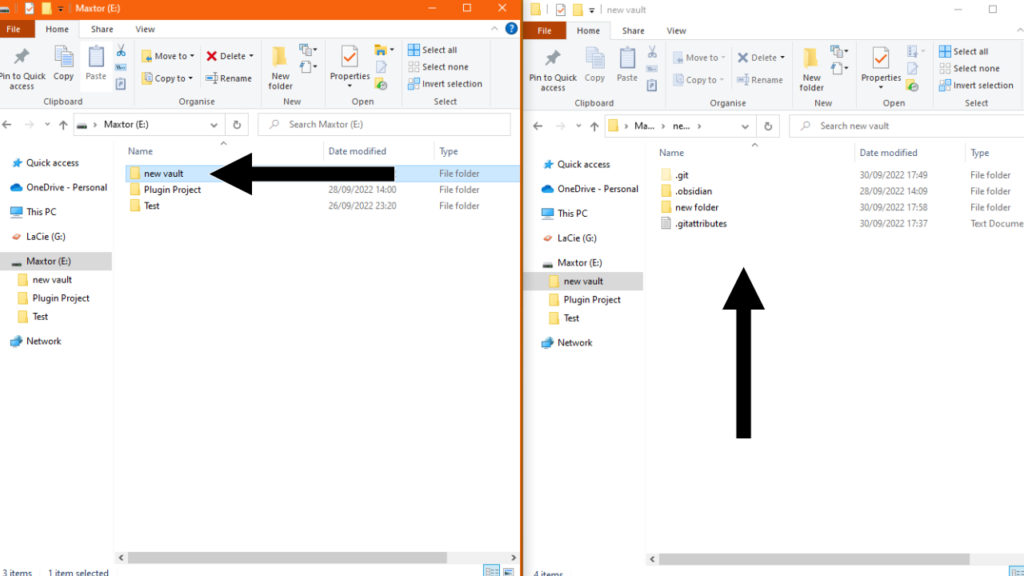
Locate repository
Push the Locate button.
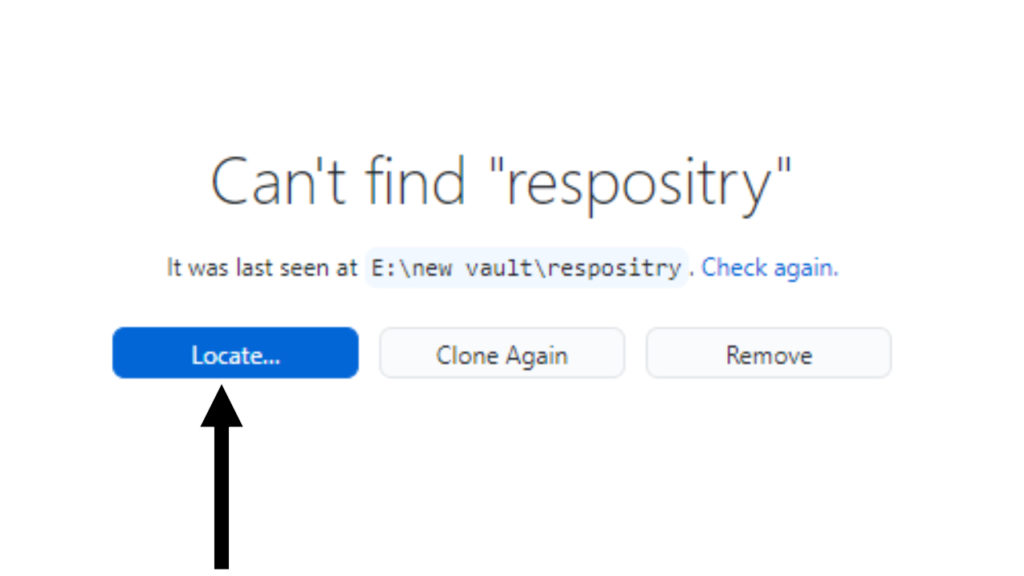
Select the Vault folder button.
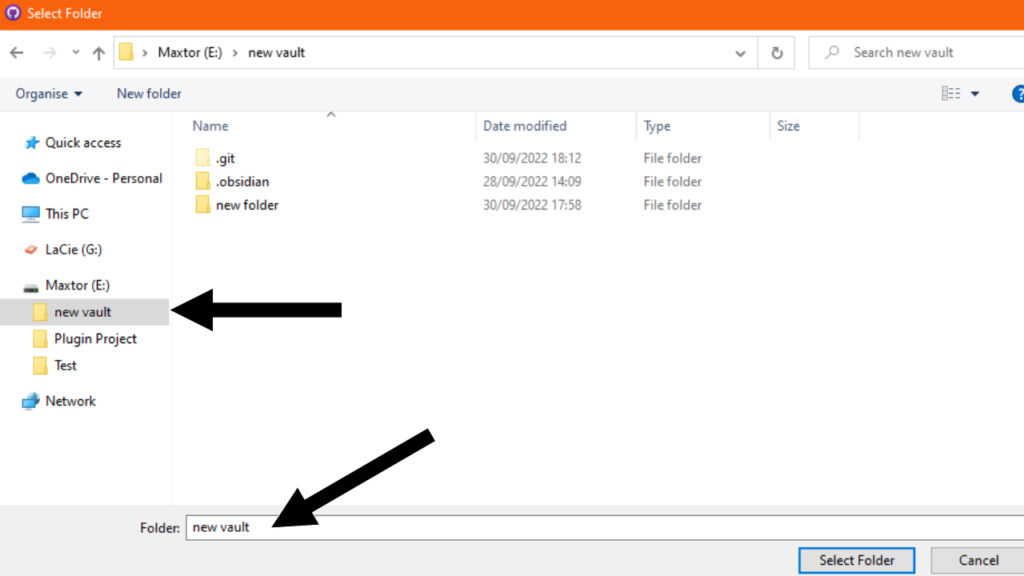
Obsidian Git setup
No waiting message
Turn off and on the plugin to be sure the Git waiting message is gone.
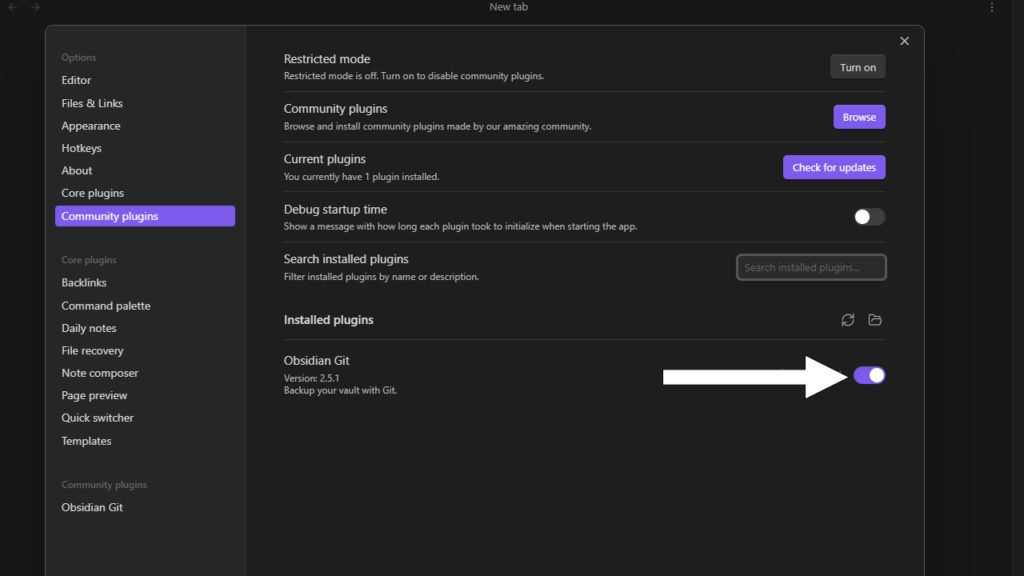
Vault backup interval
Add a push interval in minutes.
A notification will appear in the top right.
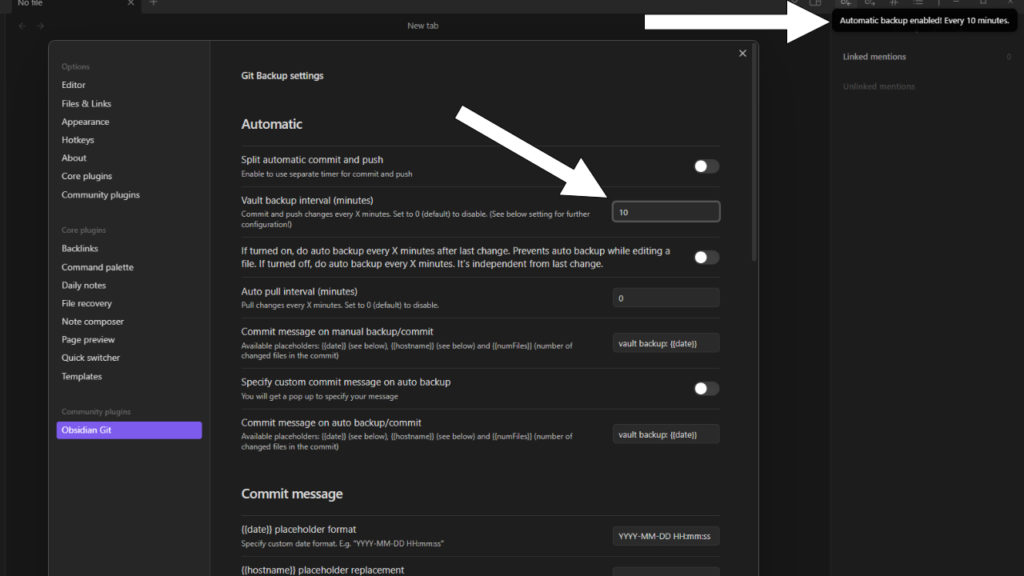
Open the command palette
In the left side bar open the command palette.
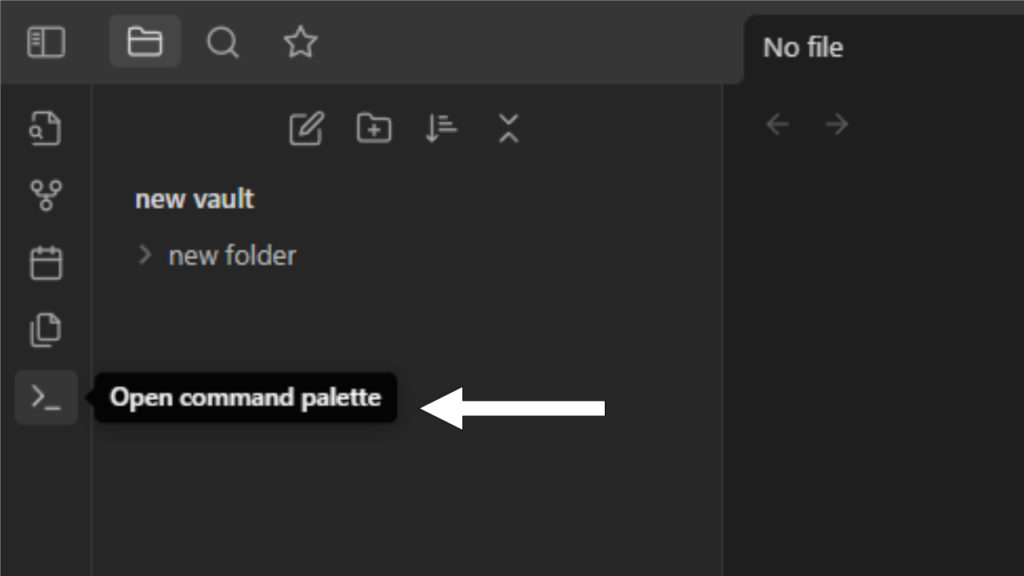
Source control view
Search in the command palette.
Find and open the source control view.
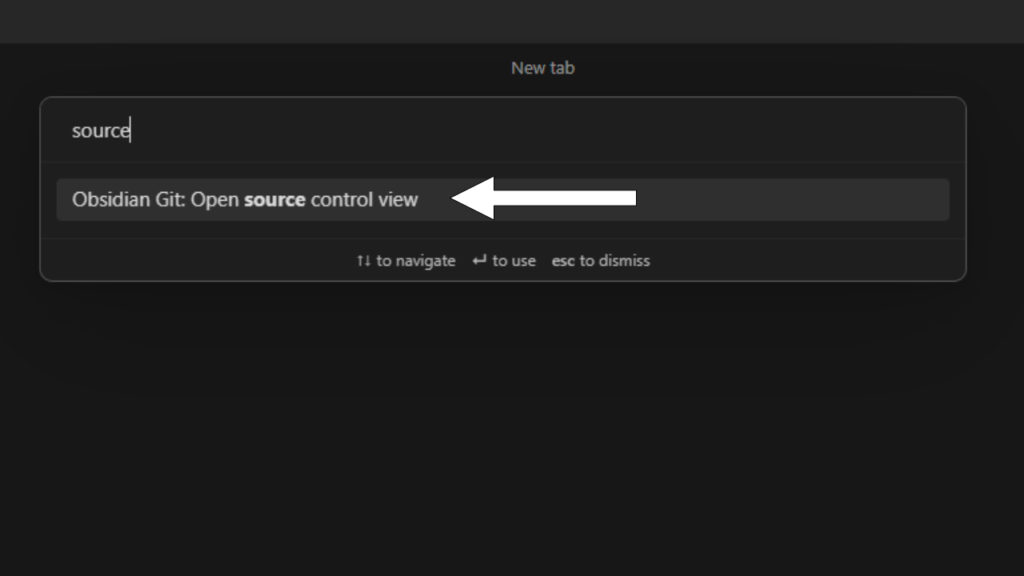
Source control side panel
Locate the source control view.
This view lets you manually make changes to the repository.
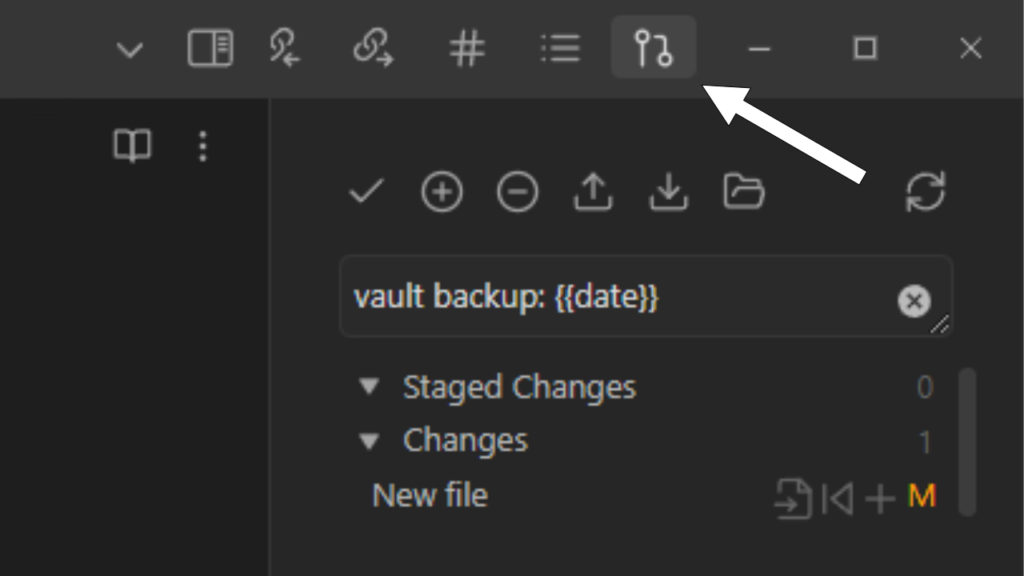
Backup History
Local vault history
Open GitHub desktop and push history.
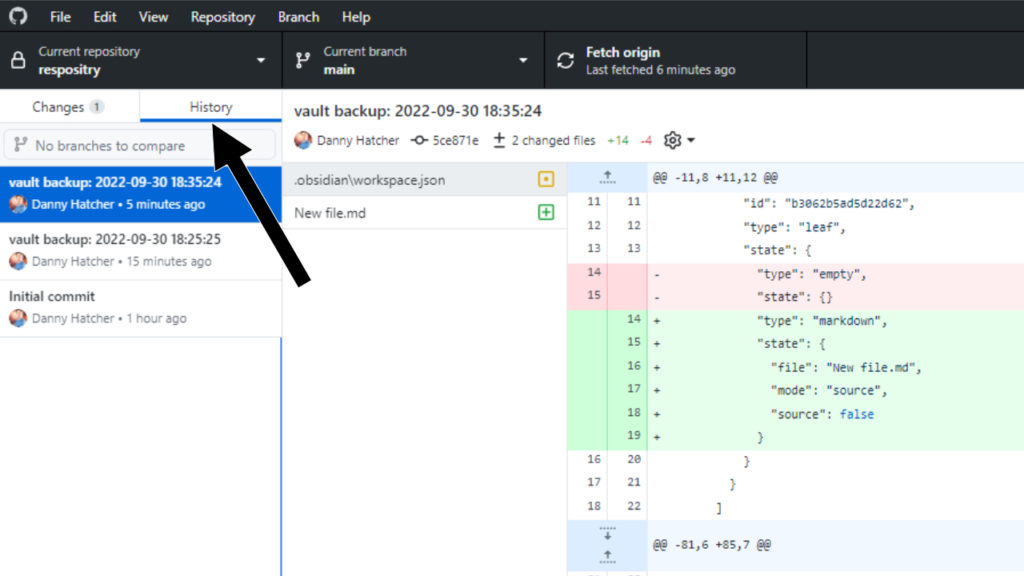
Local commit history
Open GitHub desktop and push commit you want.
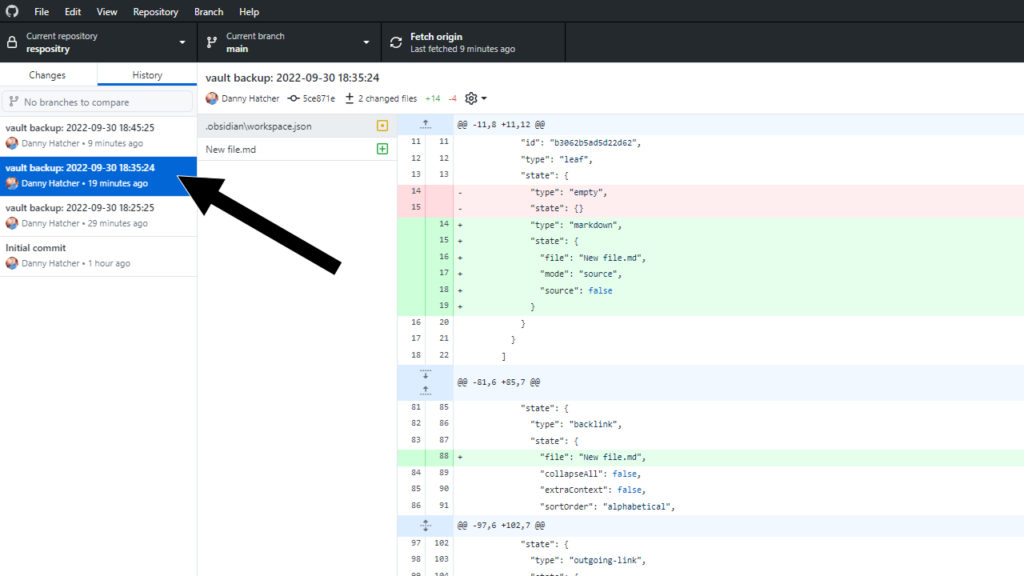
Remote vault history
Open GitHub and open push on the remote repository.
The entire vault history is in the commit history.
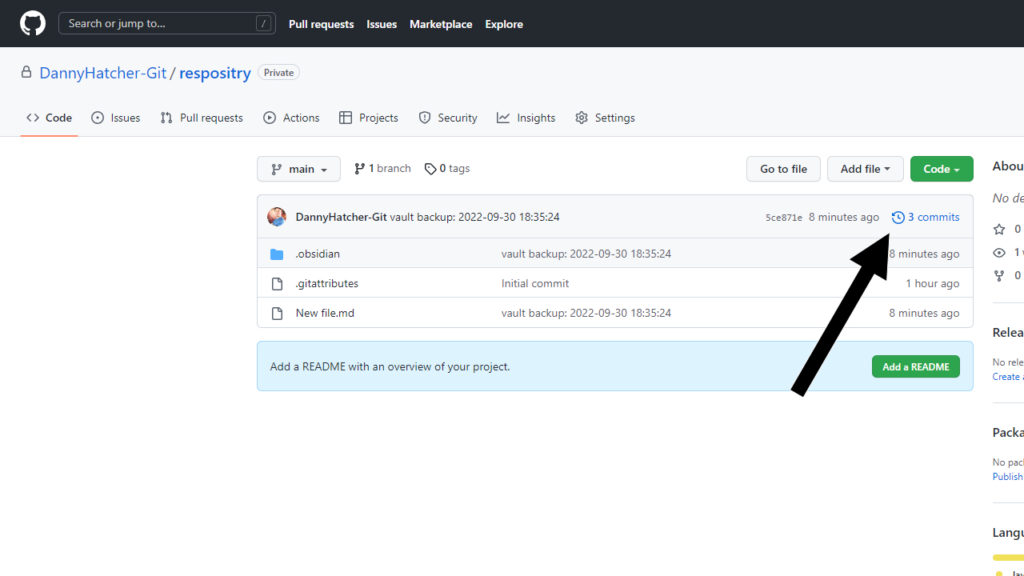
Remote file history
Open GitHub and push on the desired file.
Push on history.
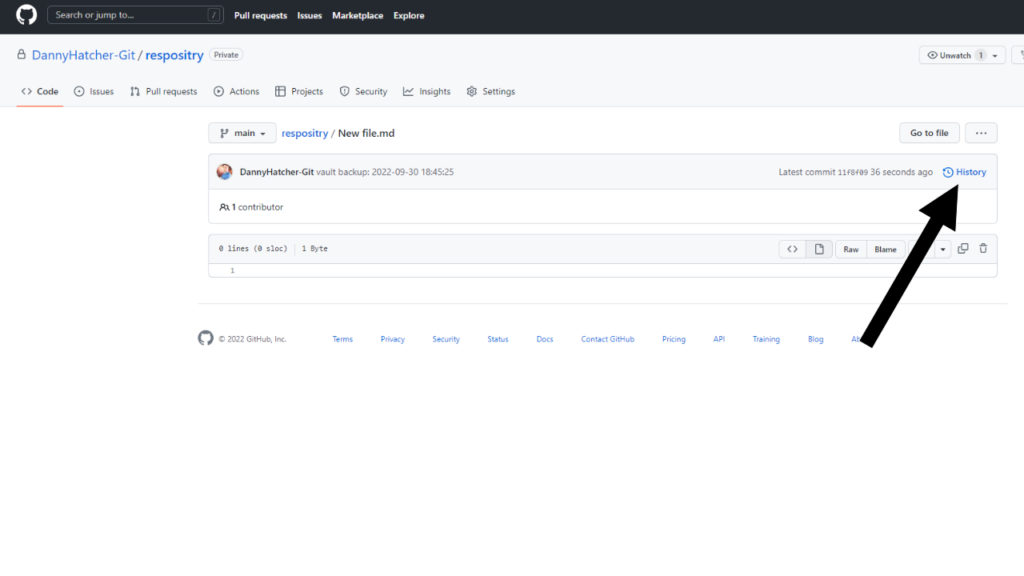
Remote commit history
Open GitHub and push on the desired commit.
Push on history.