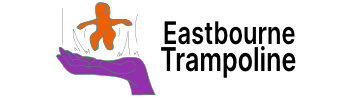Aesthetic options
Combining the supercharged links plugin with the style settings plugin opens up almost unlimited options.
There are 3 options:
- Tags – Either in the file or frontmatter of the file.
- Path – Folder file location
- Attributes – Frontmatter information
Create a choice to alter the settings:
- Selector – Pick 1 of the 3 above
- Attribute – Select a predefined attribute name
- Tag – Type the tag out
- Path – Type the file path match
- Matching type
- Exact match
- Contains value
- Value within whitespace
- Starts with this value
- Ends with this value
- Style options
- Link text
- Add content before link
- Add content after link
- Add optional background or underline
Once created, the main settings can be shown:
- Editor
- Tab headers
- File Browser
- Plugins
- quick Switcher
- Link Autocomplete
Personal examples
I use the attributes option the most.
My attribute name is “Priority” which has:
- High
- Medium
- Low
At the top of a project file, there will be a value next to Priority in the frontmatter.
These value match to colours:
- High – Green
- Medium – Orange
- Low – Red